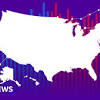voice: Three ways to use 'popular' apps on Android smartphones with voice commands - Times of India

There can be several reasons why you may want to use voice commands on your Android device. It could be because you can’t use the touch screen at the moment, or it could be some physical limitations. Or you want to make using a smartphone simpler for your parents or grandparents. Google already has a pretty functional voice command feature integrated right into the Android operating system. The operating system comes with Google Assistant that can execute several actions from web searches, setting up an alarm, checking notifications to open WhatsApp and sending a message. Additionally, Android also has an accessibility feature called ‘Voice Access’ that allows users to take full control of their Android device using voice commands. What that means is that users can navigate the UI using voice commands. It enables users to say things like Open web browser and open www.gadgetsnow.com. This also includes basic commands like Go back, next page, delete an app, download app, Open MX Player or Prime Video and search for a particular TV or show. If that’s a little more extensive, then some OTT apps, Google Play Store, browsers, etc offer a native voice search feature. So, in this explainer, we will tell you all the three ways of using voice commands on your Android smartphone or tablet. Using Google Assistant For this, you’ll need to enable Google Assistant on your smartphone and set it up to recognise your voice. Here are the steps you need to follow:
- Open Google app on your smartphone or tablet. If it’s not installed, download it from Google Play Store
- Tap on your profile icon and head to Settings
- Here, tap on the Google Assistant option
- Scroll down and tap on the ‘Hey Google & Voice Match’ option
- Enable Hey Google toggle.It will then open a Voice match page where you’ll need to teach Google Assistant to recognise your voice by following the guidelines.
- After this, head back to the ‘Google Assistant’ settings and tap on ‘Languages’
- Then tap on ‘Add a language’ and choose the language of your choice.
- From the Settings page, tap on the Lock screen and enable the ‘Assistant response on lock screen’ toggle.
- You can also choose whether you want to see personal results from Assistant on the lock screen or not.
- At last, head to the ‘Settings’ page and tap on ‘Offline Speech Recognition’ and download your preferred language. This will ensure that the voice command will work even without an internet connection.




 United Kingdom
United Kingdom Argentina
Argentina  Australia
Australia  Austria
Austria  Brazil
Brazil  Canada
Canada  Germany
Germany  Ireland
Ireland  Italy
Italy  Malaysia
Malaysia  Mexico
Mexico  New Zealand
New Zealand  Poland
Poland  South Africa
South Africa  United States
United States