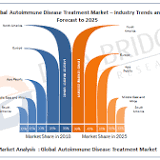How to Create Desktop Shortcut to Specific Firefox Profile
13 Jan 2022
AceGeek
To create a desktop shortcut to a specific Firefox profile, follow these steps: 1) Open File Explorer on your computer. 2) Navigate to this path: C:\\Program Files\\Mozilla Firefox 3) Right-click on exe and select the Show more options. 4) Select the Send to Desktop (Create shortcut) option. 5) Right-click on the desktop shortcut and select Properties. 6) Enter -P “profile-name” at the end of the Target box. 7) Click the OK button. 8) Double-click on the desktop shortcut to open Firefox with a specific profile.


 United Kingdom
United Kingdom Argentina
Argentina  Australia
Australia  Austria
Austria  Brazil
Brazil  Canada
Canada  Germany
Germany  Ireland
Ireland  Italy
Italy  Malaysia
Malaysia  Mexico
Mexico  New Zealand
New Zealand  Poland
Poland  South Africa
South Africa  United States
United States